Articles
Ubuntu: Chrome App Shortcut
This guide shows you how to make a desktop shortcut to open Chrome at a specific website. There are many existing guides for how to do this. This guide shows you how to make two shortcuts for the same website. Chrome will let you make a desktop shortcut easy enough. However, if you want one shortcut for Outlook Mail and another shortcut for Outlook Calendar Chrome will not let you do this. This guide will show you how.
Simple Shortcut
Navigate to the site you want to make a shortcut for (EX: https://outlook.live.com/mail/0/). Click the menu button Menu Button > More Tools > Create Shortcut
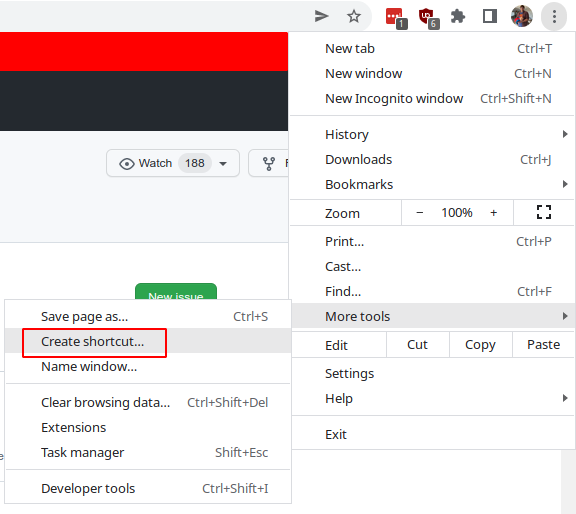
This will open a dialog.

Note: if you do this for Outlook Mail and Outlook Calendar the Outlook Calendar will overwrite Outlook Mail.
App Links
This creates a file at ./local/share/applications/chrome_XXXXXXXXXXXXXX.desktop.
This file can be renamed to outlook_mail.desktop and can also be edited.
This creates a link in Google Chrome that can be located at
chrome://extensions or chrome://apps
Manual Chrome Shortcut
Create folder to contain the app manifest and images (EX: /home/myuser/ChromeApps/CalendarApp).
Save your icons in this folder.
Create a manifest.json file.
Navigate to chrome://extensions and turn on developer mode in the top right corner.
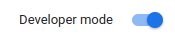
In Chrome Extensions, Click Load Unpacked and selected the directory containing the
manifest.json

This will create the Chrome app in chrome://extensions and chrome://apps
Create the Desktop Shortcut
Now that the app is created in Chrome go to chrome://apps/, find
your application, right click and select Create Shortcuts.
This will create a file at ./local/share/applications/chrome_XXXXXXXXXXXXXX.desktop
Manually Create the Desktop Shortcut
You can manually create the desktop shortcut by creating the calendar.desktop file.
First you need the Chrome ID. Navigate to chrome://extensions.
You should see your application with an ID.

Create a file at ./local/share/applications/calendar.desktop.
It should look something like.
You should now have a start menu option and be able to save this application in your taskbar.
